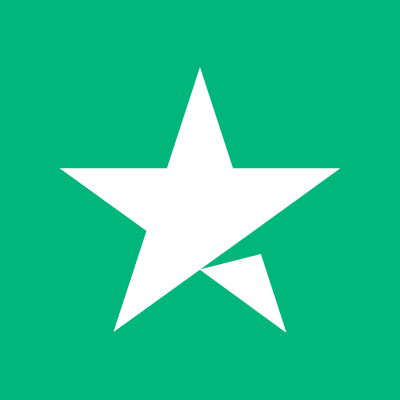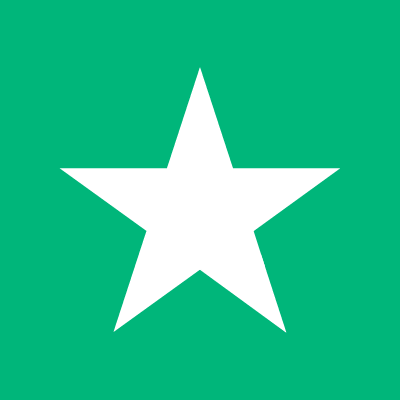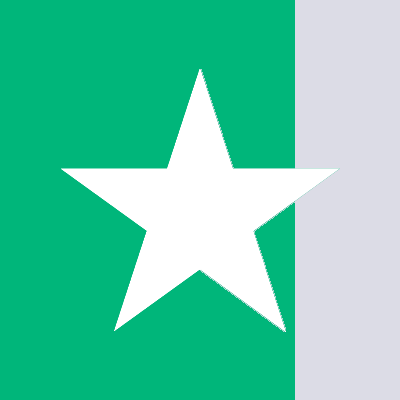Understanding Google Families: Share and Manage Content Effortlessly
Managing digital content within a family can be a complex task, with various apps, games, and streaming services to juggle. Ensuring your children can enjoy their favorite entertainment while staying safe from inappropriate content is vital. The solution to this digital conundrum is Family Sharing—a system that allows family members to share digital purchases and subscriptions while simplifying payment methods into one manageable account. Let's dive into how Family Sharing operates, both on Apple and Android platforms, and the steps to establish your family payment method.
What is Family Sharing?
Family Sharing provides a convenient way for up to six family members to share purchases from iTunes, Apple Books, and the App Store, as well as subscriptions to Apple Music, Apple TV+, and Apple Arcade. Additionally, families can benefit from shared iCloud storage plans and a collaborative photo album. The setup allows for customized sharing options, ensuring children's access levels are age-appropriate.
Setting up Family Sharing on Apple devices is straightforward. Navigate to your device settings, select your name, and follow the prompts under 'Family Sharing'. An invitation is required to join a family group, which family administrators can manage and send to potential members.
Family Sharing on Google Play
On Android devices, the equivalent to Family Sharing is the Family Library. It follows a similar framework, allowing the sharing of purchased apps, movies, TV programs, and books with household members. Setting up a Family Library involves visiting the Google Play Store settings and signing up for the service, where you'll then be prompted to select a family payment method and send invitations to your family members.
Establishing a Family Payment Method
The family payment method is crucial for unifying purchases under one account. While the process differs slightly between Apple and Android devices, a universally convenient option is to use gift cards specific to the platform—like an Apple Gift Card on Apple devices. Gift cards offer a secure alternative to credit card sharing and prevent overspending.
For Apple users, the group organizer can attach a default payment method to their Apple ID. To modify this or add a new payment method, as the organizer, navigate to your device settings under 'Payment and Shipping'. You can update, add, or remove payment methods, and adjust the priority of each method.
Google Play users can add a family payment method within their Family Library settings. Additionally, purchase approvals can be activated to oversee family members' spending. As the library organizer, add a family payment method by going to the Google Play Store, tapping your profile icon, and accessing 'Payments and Subscriptions'.
Utilizing Family Sharing without a Credit Card
If a credit card isn't an option or sharing one isn't preferred, there are alternatives. On Apple devices, you can choose from a variety of payment methods, while Google Play will typically require a credit card. However, a feasible workaround is to use a prepaid credit card, which acts like a conventional credit card but is funded in advance, helping to safeguard against overspending and fraud.