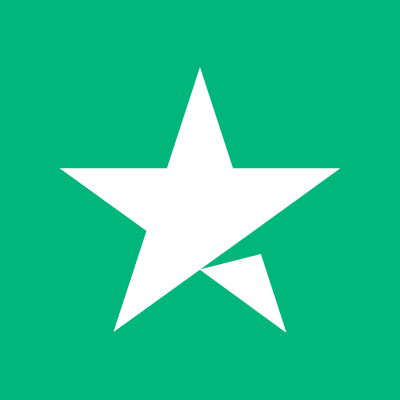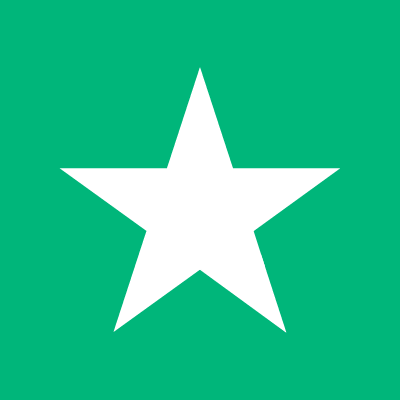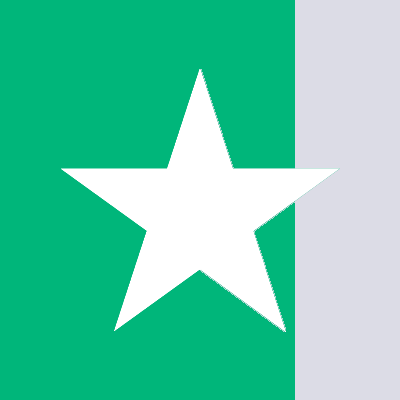Understanding Google Play Family Clouds and the App Store can be a game-changer for families. This guide will clarify how to proficiently establish family payment methods, enhancing both convenience and safety.
Embracing the Family Cloud
With a deluge of streaming services, apps, and games, keeping track is tough - particularly for families. Ensuring children's access to favorites like Netflix kids' series or games, while steering clear of unsuitable content, is paramount. The ‘Family Cloud’ bridges this gap, harmonizing content sharing with expense management — all under one family payment method.
- Family Cloud Essentials: Share applications, games, and subscriptions effortlessly.
- System-Specific: The feature typically operates within the same ecosystem - iOS or Android.
Apple App Store's Family Sharing
Apple's Family Sharing accommodates up to six users, embracing services like Apple Music, Apple TV+, and Apple Arcade, alongside purchases from iTunes, Apple Books, and the App Store. Plus, it covers iCloud storage and photos.
To establish Family Sharing on your iPhone or iPad:
- Head to Settings, tap your name, then ‘Family Sharing’.
- Set up your family group following the instructions and extend invitations.
Access more information on setting up an Apple ID for kids and adding them to Family Sharing here.
Google Play's Family Sharing
Google Play's counterpart, the Family Library, allows sharing of purchased apps, movies, TV shows, and books. Set up your Family Library by following these steps:
- In the Google Play Store app, click your account avatar, go to Settings, then ‘Family’.
- Select ‘Family Library’ and complete the set-up with the on-screen prompts.
For more on managing your Family Library, visit this link.
Setting Up Family Payment Methods
Defining a payment method is crucial for Family Sharing. Gifts cards, like Apple Gift Cards, offer a uniform method across devices, without sharing credit card details.
For Apple groups, group organizers manage payment settings, which vary by country. Google Play administrators enable purchase approvals post Family Library setup.
Learn to manage Family Library payment methods and more here.
Going Credit Card Free with Family Cloud
For those without credit cards or preferring not to share those details, Apple allows alternative methods. Google Play suggests prepaid credit cards—like those from PhoneTopups.com, which deliver swift and secure transactions and help maintain budget control.
Whether it’s sharing content safely or managing expenses, understanding and using Family Clouds can provide significant peace of mind and fun for the whole family.