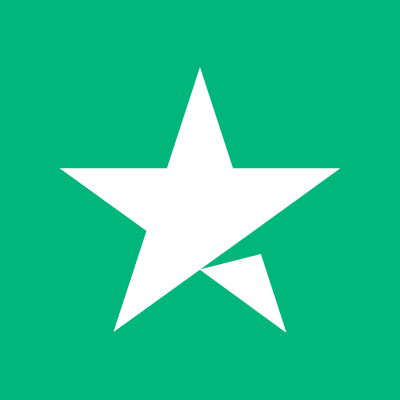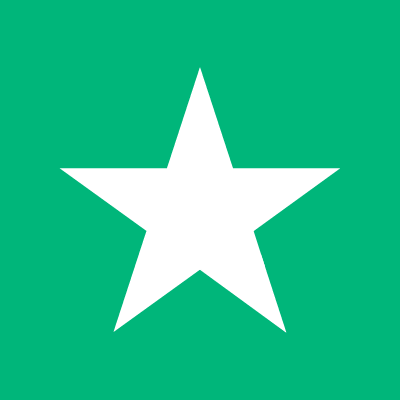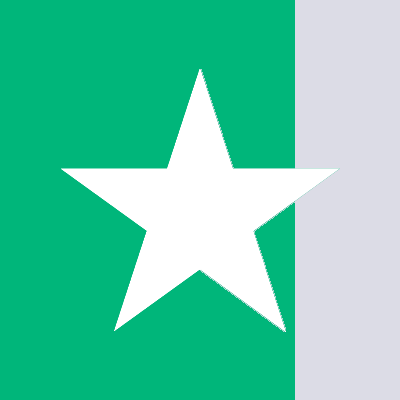How to Sidestep Roaming Charges Following Brexit
Are you contemplating a trip to the UK, or do you find yourself visiting often? Post-Brexit changes mean the end of seamless mobile phone usage between Ireland and the UK, with roaming charges making an unwelcome return. Our guide will assist you in understanding the implications of these charges and how you can evade them. If you're also traveling outside of the UK, make sure to review our tips on roaming outside of Ireland.
Understanding Data Roaming
Data roaming occurs when your mobile device connects to a foreign network while you're abroad. Providers typically pass on the network usage fees to you, which can quickly balloon. However, the EU had previously curbed these charges, creating a unified cost system within member states. 'Fair use' policies might still place a cap on usage to prevent excessive costs. For more detailed information, you can access a comprehensive guide on roaming within the European Union.
Post-Brexit Changes to Roaming Charges
Since the UK has exited the EU, the set of regulations controlling roaming fees does not apply, and service providers may reintroduce these costs. This could affect you if your mobile provider is Irish. It's worth considering how to reduce or completely avoid such charges.
Turning Off Roaming on Your Mobile Device
A quick way to prevent roaming charges is to disable roaming on your device. This way, your phone won't connect to a foreign network without Wi-Fi. The procedure to disable roaming will differ based on whether you're using an Android or an iPhone.
For Android Users
Check if Your Phone is Roaming: An 'R' icon on the status bar signifies that your device is roaming. Disable Data Roaming: Navigate to 'Settings', then 'Connections' or 'Mobile Network', followed by 'Mobile Networks' or 'Mobile Data', and switch off 'Data Roaming'. Manage Text Message Retrieval: In your messaging app, go to 'Settings', possibly 'Advanced Settings', then disable 'Auto-Retrieve' or 'Roaming Auto-Retrieve'.
For iPhone Users
Monitoring Roaming Status: An 'R' icon will also appear on iPhones when roaming. Check data usage by going to 'Settings', then 'Cellular' or 'Mobile Data'. Turn Off Data Roaming: In the 'Settings', select 'Cellular', followed by 'Cellular Data Options', and toggle 'Data Roaming' off.
Locating Free Wi-Fi to Avoid Roaming Costs
Should you choose to disable data roaming, you'll need to rely on Wi-Fi connections. Frequent establishments like restaurants, cafés, and public libraries typically offer Wi-Fi. For planned trips, using a Wi-Fi finder app or Wi-Fi map would be beneficial.
Additional Tips for Dodging Roaming Charges
If you regularly visit the UK or intend to stay longer, consider changing your service provider or acquiring a UK prepaid SIM card to take advantage of local rates—a viable strategy to deflect roaming charges and manage your phone expenses effectively. Explore options for prepaid SIM plans through channels like International Mobile Top-Up services.