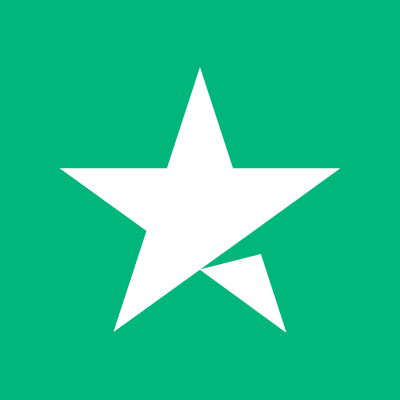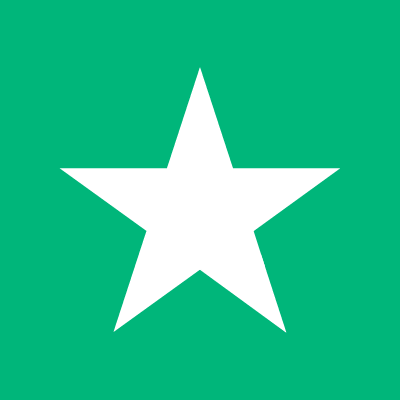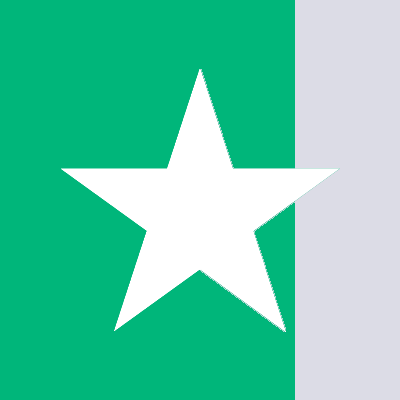Master the art of extending your iPhone battery life with savvy tips and tricks. Charge your iPhone less frequently and enjoy prolonged usage times.
Each iPhone enthusiast dreads the moment their device's battery ceases abruptly; often at the least convenient instances—like during travel or when a charger is miles away. We depend on our smartphones for an array of tasks, from work to social connections, thus a dying battery is more than an inconvenience—it's a disruption to our digital lives. But fear not, with the right knowledge and habits, you can minimize power consumption and stay connected longer.
If you're an Android user, we've got you covered too—check out our dedicated section for conserving battery on Android devices.
Identifying the Culprits Behind Swift iPhone Battery Drain
To mitigate battery loss, we must first identify what depletes it so quickly. Naturally, active app usage is a primary suspect, yet not all apps are equal in their energy appetite. Discover which apps are the most power-intensive and how your usage patterns can affect battery duration.
The Not-so-Surprising Energy Hog: Screen Time
It's no secret that your screen is a significant energy drain, amplified when brightness is cranked up in well-lit areas to offset glare. By moderating brightness, you're directly reducing power usage.
Background Apps: The Stealthy Battery Drainers
Believing that apps cease consuming power once you close them is a common misconception. Many continue to execute background tasks; for example, messaging apps frequently check for updates. Social media platforms like Instagram, Twitter, and Facebook also operate similarly, chipping away at your battery life silently.
Push Notifications: A Double-Edged Sword
Aside from the energy used by the apps themselves, push notifications exert an additional toll. Each alert momentarily activates your screen, further sapping precious battery life.
Effective iPhone Battery Preservation Strategies
Employ the following techniques to maximise your battery efficiency and say goodbye to the constant quest for an iPhone charger.
- Regulate Screen Brightness or Switch to Dark Mode: To offset screen-related consumption, access Settings > Display & Brightness to adjust the backlight intensity or enable a battery-friendly dark mode.
- Disable Push Notifications and Restrict Background Activities: Tailor notification settings and background activity for each app via Settings > Notifications, balancing connectivity with energy preservation.
- Force-Close Resource-Heavy Apps: To stop energy-intensive apps from running in the background, perform a force-quit. Swipe up after activating the app switcher to fully close unwanted apps.
- Activate Low Power Mode: In dire battery situations, empower your iPhone's Low Power Mode by visiting Settings > Battery. This feature scales back on various power-consuming functions such as brightness, background app refresh, and system animations.
Armed with these approaches, you may find your charger increasingly unnecessary.
PhoneTopups.com: Streamline Your Digital Recharge Needs
In need of replenishing not only your battery but also your call credit? Visit our call credit page for a swift top-up, accessible anywhere, in just minutes. Buy call credit online